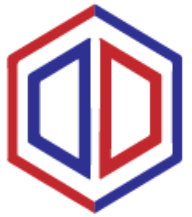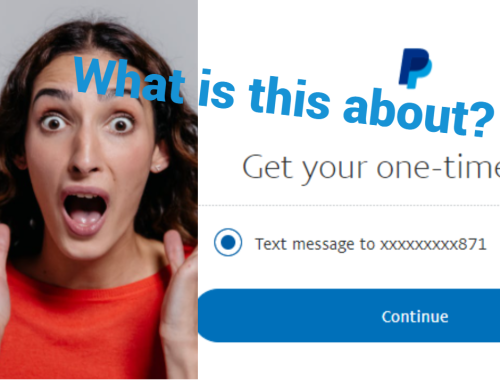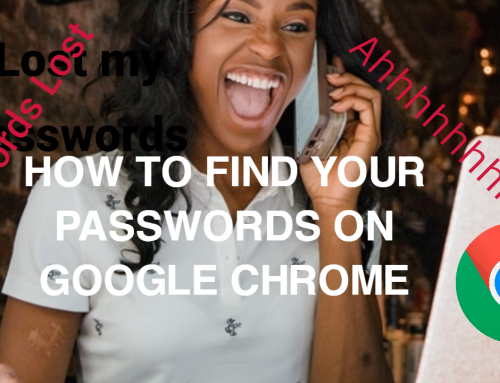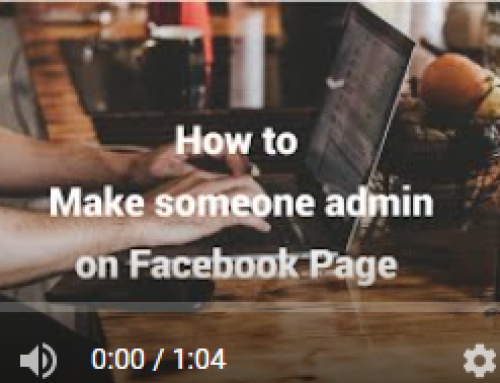Pop Ups on your computer are a pain and seems to pop up at the worse times. This article and video will show you how to stop popups on your computer.
You might have settings by default saying you do not want pop ups, but some times when you update apps part of the terms and conditions could be that you have to allow Pop Ups, which you more than likely agreed to.
One way around this, is to go to the site that is sending you pop ups.
Click on the Lock at the URl, notifications > and switch off permission
To check the sites that you have given permissions to send you pop ups,
Go to settings > privacy and security > site settings
It will show you the recent activity so it will show you the site you have blocked the pop up from
Then scroll down to pop ups and redirect and click on don’t allow pop ups
Follow these instructions and it should help you to stop popups on your computer.
See more How to Articles and Videos Here