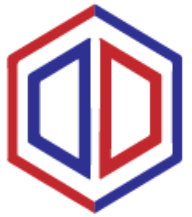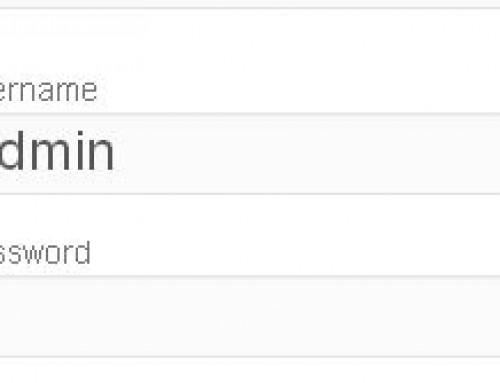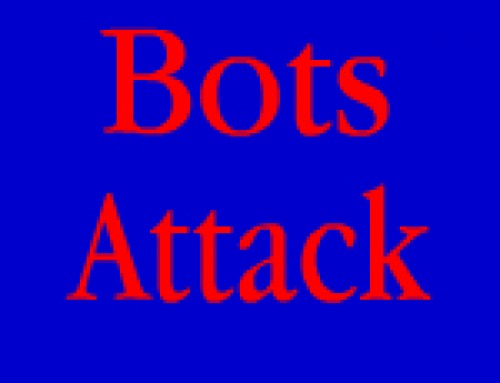WordPress, by default, sends emails from your site, with the address, wordpress@yoursite.com.
It is more professional for the emails to be sent, with an address, something like, info@yoursite.com
To do this, you first of all have to have your sites email set up, with your hosting company. To do this, you just go into your control panel, go to emails, add new, from the drop down, pick the site you want, and fill in the blank before the url. For example, info @yoursite.com.
You then go back to your site, go to your dashboard, plugins tab, add new, and type in Send from. Install and activate.
Again go to the plugins tab in the dashboard, and click on the >Send From tab. This brings you to the settings page.

The From name box, put what you would like to show when your Emails are sent. I just put the name of the site, not the info part, so for example. Yoursite.
The box From email, has to be the name of the email address you set up in your hosting, so in this example it would be info@yoursite.com.
Click on the update options.
The beauty of this plugin, is you can test and make sure its working, straight away. You can send a message test. Send this to your real personal email address. Check your emails and you should see under the Send From Tab, the name you put in the box From name.
If you do not recieve it, check your spam box. Still not there, check and make sure the email address, you put into the From Email box, is the same name as the email address you made in the hosting.