When you go to write content in your page or post, you will see a tab, top left over the writing area. Click on this and a pop up page will appear.

This shows the photos that you have all ready uploaded to your site. You can take your photo from one of these, or if you wish to get the photo from your computer, you click on the upload files.
Click on the the select files tab and when you find the photo you want to have in your post or page, click on insert into post.
A new pop up appears and shows the photo being uploaded. It will show a correction mark, when its uploaded.
On the right hand side, you will see a heading called “Attachment Details”. You can decide what size you want your photo to be,in the post, from 3 choices.
You can write a caption for your photo and state the position of the photo either left, right or centre in your post.
When you have all the details done, just hit the insert tab.
How to edit or delete posted photos.
So you have uploaded your photo, wrote your page or post, had a look and do not like either the photo, the size or position. So you need to make changes. WordPress makes it very simple to do.
Go to your photo you want to edit/delete. Click once on it.
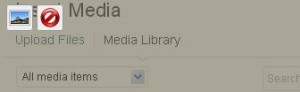
You will notice the photo changes colour. and two symbols appear on the top left. If you click on the red circle the photo will be deleted. If you click on the photo symbol another pop up will appear.
You can adjust the size down and change the position of the photo here. When you are finished, hit the update button.

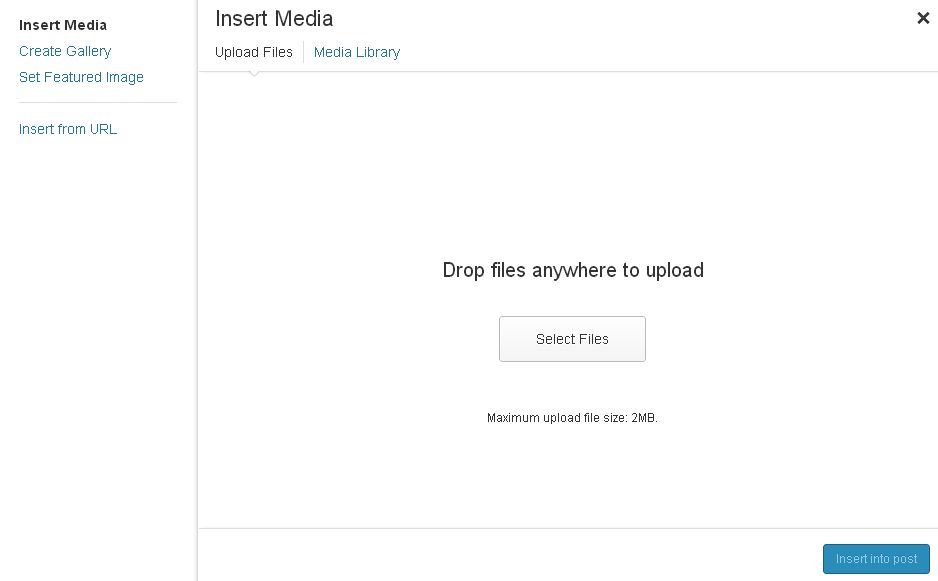
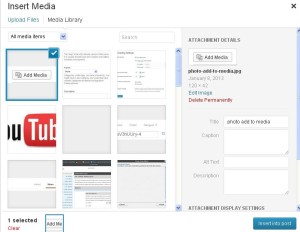
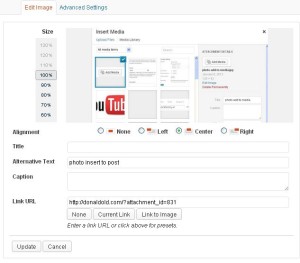


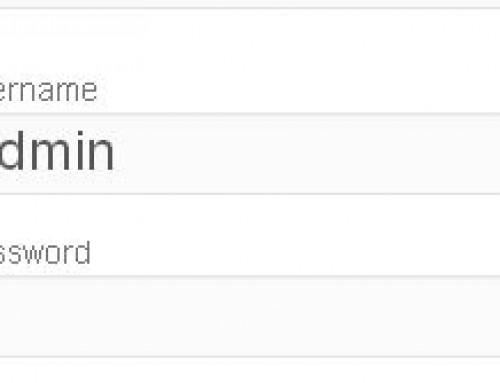
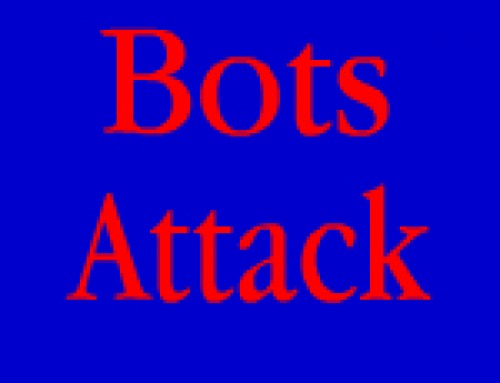

Leave A Comment